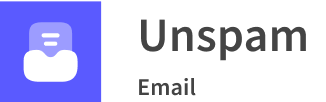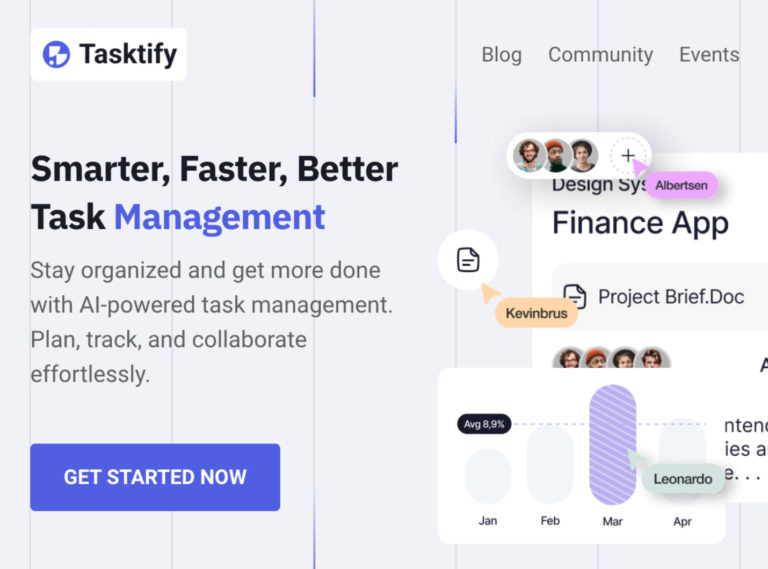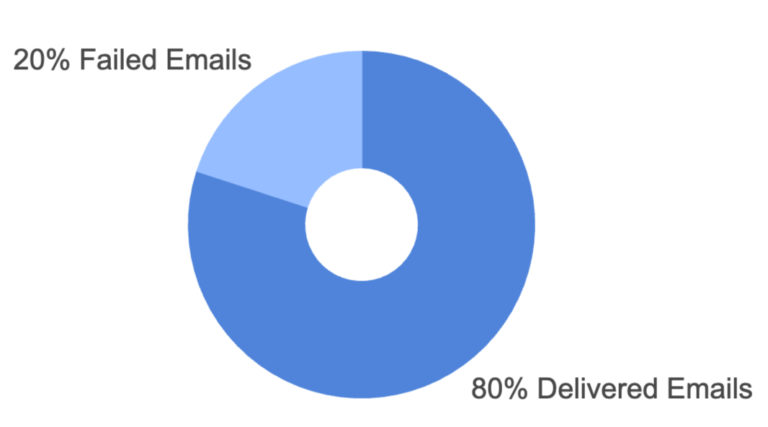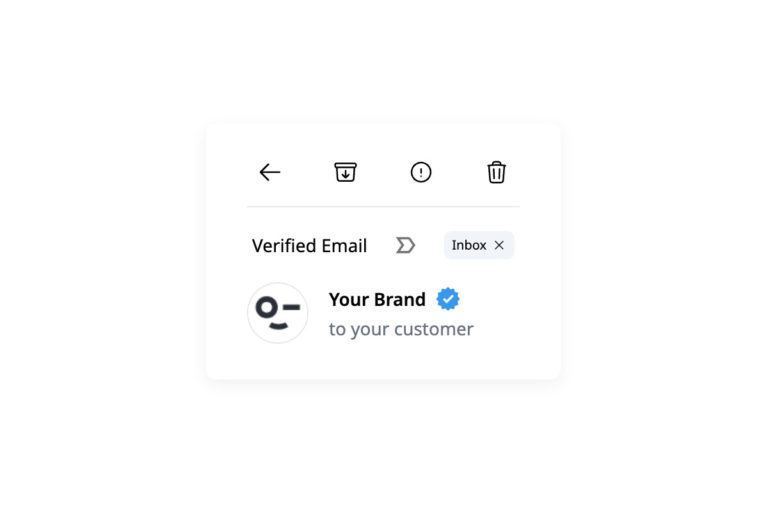Gmail is deservedly called the most popular email platform in the World. According to recent studies, it has over 1.8 billion active users. It proudly occupies a 28% market share in the email management market by serving over 121 billion emails daily. Not only is it popular with individuals but also companies. The stats show that 90% of US startups choose Gmail as the primary tool for email marketing.
As the most significant player in the arena, Gmail has numerous features that benefit users and companies globally. From creating up to four accounts verified with the same phone number to scheduling emails to arrive at a specific time, it offers one of the best user experiences in the email communication channel. Unsurprisingly, companies have a massive percentage of Gmail addresses in their subscription lists.
However, there is another side of the coin. As an integral part of Google, Gmail is highly concerned about its client’s security. It employs regularly updated algorithms and highly advanced security measures to fight cyber-attacks. This way, they keep their space safe and sound but constantly throw sand in the wheels of email marketers, making them face email deliverability problems.
Let’s consider the main reasons why Gmail blocks emails and what email marketers can do about that using professional tools provided by Google. On top of that, we will consider recommendations to ensure upcoming email marketing gets through Gmail’s draconian security measures and reach the audience.
Gmail Inbox Placement Checker
Reasons for Email Delivery Problem at Gmail
Gmail is famous for its stringent policies and regular spam updates that ensure phishers and hackers cannot prey on innocent users. However, the platform occasionally ends up ruining email marketing campaigns and blocking regular accounts that do not engage in malicious activities. Here are the top seven reasons why Gmail may block your email from reaching its destination.
See our email deliverability consultants for help with Gmail-specific issues.
Top 7 Reasons Why Gmail Block Your Email
Sending Bulk Emails from New Account
One of many rules adopted by Google is that any new account that immediately starts sending large quantities of email will be flagged as spammy and blocked. The deal is that this is a fundamental behavior of spam senders. Their accounts get suspended constantly; they quickly create new ones and use them to bombard their email addresses with spam.
Ironically, new companies constantly adopt this behavior pattern. As soon as they enter the email marketing game, they dive headlong into email marketing and start sending bulk emails to their subscribers right away, ending up with blocks by Gmail.
The good news is there is a way to avoid this situation. Before the company starts a cold email outreach, it is essential to warm up a new email account. This process implies sending a small number of emails from a new account and growing that number gradually over weeks and months. This way, they establish a strong reputation in the email channel and prove to Gmail that they can be trusted.
Unusual Sending Activity
Anytime email volume undergoes drastic changes (it can be increased or, on the contrary, decreased), Gmail considers it as suspicious behavior because the unusual sending activity may mean that the account was hacked and used for attacks.
However, companies are prone to dramatically increase their sending volume or frequency during the holiday season. As a rule, significant shopping events such as Christmas, Black Friday, and Cyber Monday are an excuse for businesses across all niches and market segments to maximize their email marketing efforts.
During this period, bombarding subscribers every single day with unique offers has become a norm. While well-established companies with strong reputations may afford such behavior, startups and businesses with growing reputations risk raising Gmail spam flags and experiencing blocking.
The way out is to avoid an erratic or inconsistent sending volume. Think through the email marketing calendar and employ strategies like early-bird discounts or post-holiday campaigns to stick to regular sending activity during peak sale seasons.
Spammy Looking Content
Spammy-looking content is a top reason for being blocked by any email reader, and Gmail is no exception. As a platform that takes spam seriously, it constantly gets updates to strengthen measures and block such activities.
Using contextual and stylistic filtering, Gmail recognizes spam inside content and subject lines and prevents the email from reaching the subscriber. Among the primary triggers that make the platform pay careful attention to the newsletter and its sender are:
- all caps subject line;
- misspelled words in the subject line;
- too much bold text;
- too large font size;
- too many exclamations marks;
- too many spelling and grammar errors;
- too many images;
- too many or big attachments;
- unapproved attachment type;
- too many links;
- too many broken links;
- shortened links;
- links that are not trustworthy (they lead to websites that are considered to be potentially dangerous);
- excessive use of spam trigger words;
- promotional content all over the place.
All these are typical spammer’s practices. If you adopt some of these activities in your email body copy or subject line, you may look too much in common with spammers. Therefore, you may get caught by one of Gmail’s algorithms and blocked.
The way out is to stay away from these practices. However, if you still need to use some of these elements in your body copy, testing your newsletters to figure out what exactly raises Gmail spam flag is crucial. Please pay attention to the tiniest details, from the number of links used in the body copy to their quality. It can be anything.
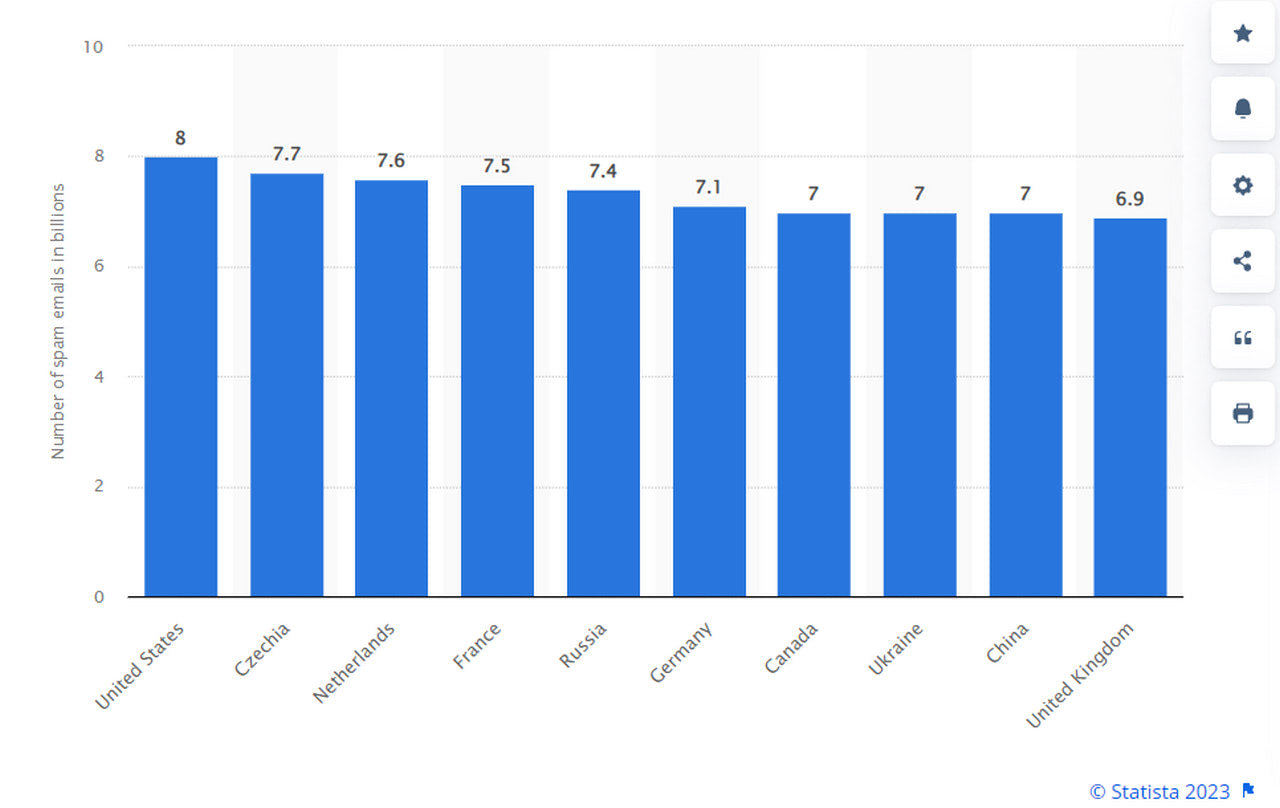
Daily number of spam emails sent worldwide as of January 2023
Low Sender Score
Much like spammy-looking content, a low sender score is the top reason why Gmail is blocking your email. Though, there are no surprises here: every email platform closely monitors the sender’s score. After all, it describes the person and their behavior in the email channel and gives real-time data to decide whether to block emails.
If you have a low sender score, Gmail will be suspicious about your email messages and likely to send them to spam folder or reject them outright.
To make matters worse, the sender’s reputation is a metric hard to change or influence in a minute. Internet Service Providers aggregate it. They analyze the senders’ domain and IP statistics and assign the score using their algorithms. They consider many vital factors, from the number of emails to spam complaints to industry blacklists.
The good news is that the sender’s reputation is built over time. Therefore, you have an opportunity to channel it in the right direction by taking the correct marketing steps along the way.
It is also crucial to check out your sender’s score regularly to see how are your organization doing in the email marketing landscape. If it gets lower, it is time to revisit and reconsider your email marketing efforts to regain trust with ISPs.
High Bounce Rate
Bounce rate is the percentage of email addresses that did not receive your message. It could be a hard or soft bounce, but both may cause blocking by Gmail.
The main reason why Gmail watches out for such activity is that the high bounce rate is caused by poor subscription list hygiene and illegal ways to acquire new subscribers, like harvesting or buying contacts. These practices are unacceptable.
Therefore, if many of your emails sent during the email campaign did not make it to the recipient (returned by a recipient mail server), there is a high chance your account will soon be blocked or already restricted on spam grounds.
The sad truth is that even the best email marketers have invalid email addresses in their subscription lists. According to stats, the subscription list degrades by almost 23% yearly. Therefore, to avoid being blocked by Gmail due to a high bounce rate, it is crucial to understand the reason why bounce has appeared in the first place.
If it is a soft bounce, so the email address exists, you can try to resend an email message once again. If it is a hard bounce, which means the email address is invalid or inactive, you must immediately remove it from your subscription list.
High Number of Spam Complaints
Although some users report spam simply because they are in a bad mood or have not consented to get such emails from your brand, the growing spam complaint rate is a crucial factor that makes Gmail block emails from you.
To make matters worse, a high complaint rate may ruin email marketing on all fronts. It degrades the sender’s reputation, which makes your organization look suspicious. It also ruins the deliverability rate, which in turn decreases open rates. All these may quickly get you under the blacklist radar, so your email messages will be under constant control and revision. Even the slightest faux pas may cause blocking and rejection.
The best way to stay away from this cause of events is to keep an acute eye on spam complaints. It is vital to address the main reasons why this happened. It could be an unsolicited email message, unwanted content, wrong segmentation, wrong sending cadence, tricky unsubscribe process, etc.
Therefore, if someone flagged your email as spam in Gmail, inspect your marketing campaign to eliminate the factors that drive the spam reports up.
Incorrect Authentication
Authentication is a big deal for email readers. Gmail places massive importance on DMARC and SPF records. They are vital components of a proper email authentication policy that eliminates the slightest chance of impersonation.
If they are not set correctly, there is no chance you pass the Gmail spam filters unnoticed. You will be caught right away and undergo a thorough inspection.
There is more. Even an incorrect DNS setting triggers a red flag signal with every spam filter. So, if you miss this part of email marketing, you will face insurmountable obstacles in your path to Gmail clients.
Therefore, ensure you correctly set SPF, DKIM, DMARC, and BIMI. Not only will it help to pass Gmail filters, but most importantly, it will increase your email security and make you look reputable, improving your email deliverability rate and, consequently, the sender’s score.
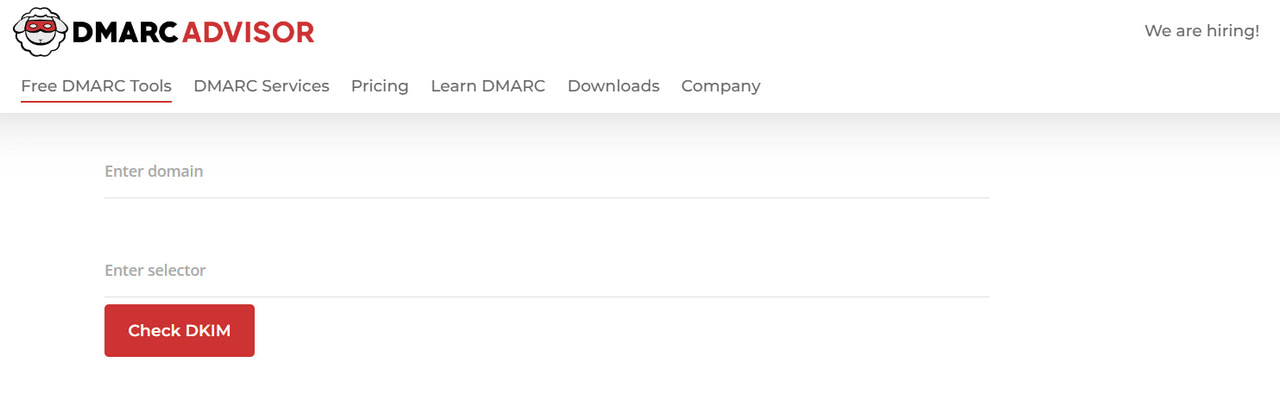
How to Fix Email Delivery Problems at Gmail?
Every fixing of email delivery problems at Gmail starts with troubleshooting. It is here where you need Google Postmaster.
What Is Google Postmaster?
Google Postmaster is a powerful yet handy-to-use and accessible online platform created by Google to help email marketers. It monitors performance and provides real-time data on crucial delivery factors and metrics such as domain reputation, IP reputation, spam rate, encryption, bounce rate, and delivery rate. Performing accurate performance diagnostics gives a fresh insight into email deliverability and provides knowledge to sort out issues and get ahead of them before they even happen.
Google Postmaster can be used to take corrective action and keep track of sending practices over time to understand what resonates best with the audience and what Gmail expects from you to let your email in.
Inspect Data with Google Postmaster
During troubleshooting, Google Postmaster is invaluable. It performs all sorts of tasks that help locate and fix an issue. Among its main capabilities are:
- It calculates the rate at which your emails pass authentication protocols such as SPF, DKIM, and DMARC.
- It monitors the key email deliverability metrics, including open rate, click-through rate, bounce rate, conversions, and overall engagement.
- It tracks data on large volumes of emails.
- It diagnoses the sending domain and IP.
- It offers handy dashboards where email marketers may discover the current situation with Gmail delivery errors, spam reports, feedback loops, and more.
How to Install Gmail Postmaster?
It goes without saying that using Gmail Postmaster requires an active Google account from email marketers. Plus, the tool is domain-based. Therefore, users need to add and authenticate their email-sending domains to give access to unique email traffic and performance analytics.
When deciding on what domain to monitor, it is crucial to consider your email marketing strategy. For instance, if you have multiple domains to segment your traffic, adding each to Postmaster Tools would be better. This way, you will get more accurate data about each campaign. Otherwise, add your root domain to aggregate data points across related subdomains and IPs.
It is also crucial to note that users may add either the DKIM (DomainKeys Identified Mail) domain or the SPF (Sender Policy Framework) domain.
So, how to get access to Google Postmaster? The good news is the procedure is pretty straightforward. Follow these basic steps to enjoy real-time data from Google’s advanced algorithms.
- Step 1 – Ensure you have an active Google account. If no, then create it.
- Step 2 – Go to Postmaster Tools and log in with your Google account.
- Step 3 – Find the “+” button to add your domain or subdomain in the bottom right.
- Step 4 – Add your authentication domain and click next.
- Step 5 – Verify the domain by following the instructions. Google has provided a specific guide to the most popular options. Note you may skip this stage if you do not want to verify the domain. However, you will miss some crucial information on data points related to domain performance. Plus, you cannot share your Postmaster Tools data with your teammates.
If you need more information, check out the official Google documentation.
Last but not least, note that it may take some time before the Postmaster will generate accurate data.
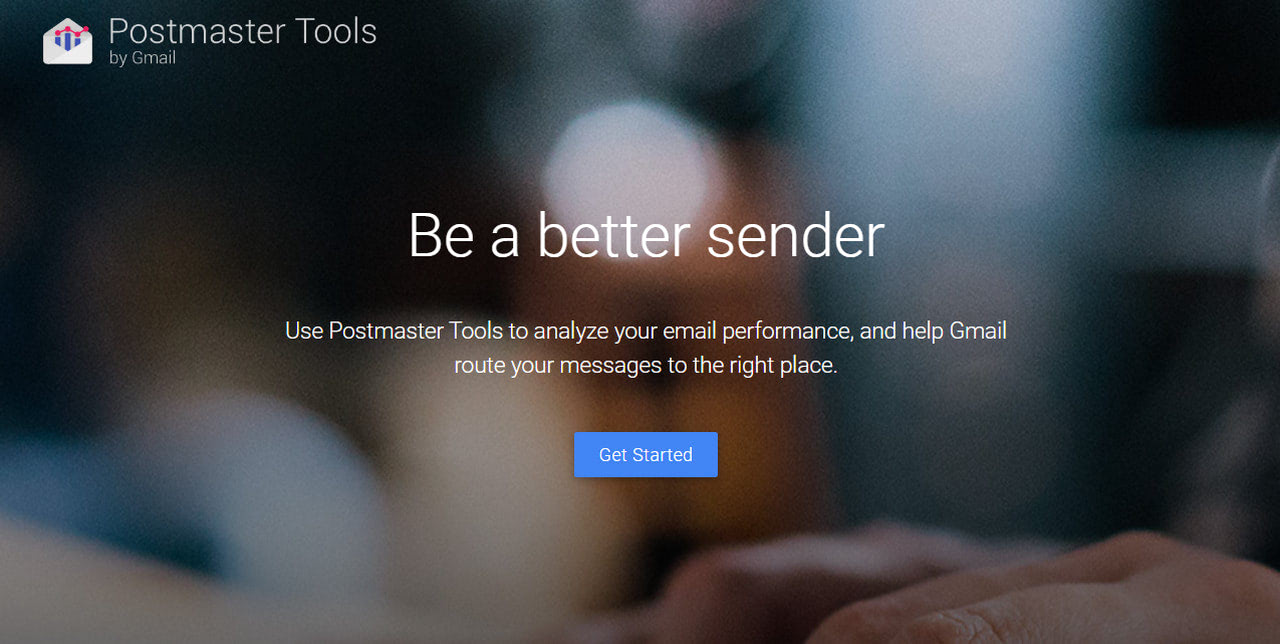
Interpret Data from the Postmaster
Postmaster has seven dashboards to closely track, inspect, and interpret data such as spam rate, IP reputation, domain reputation, feedback loop, authentication, encryption, and delivery errors.
Each one has valuable information on email campaign performance and deliverability issues. For instance, feedback loop. It features an average FBL spam rate graph and shows the number of unique identifiers flagged by FBL per day. You can click any data point on the graph to see more details.
However, if you have a deliverability problem, it is highly recommended to inspect delivery errors first. The dashboard showcases the percentage of emails that were rejected or temporarily failed. Each issue is specified. It can be excess of rate limit, suspected spam, spammy content, unsupported attachment, low reputation of domain or IP, and others.
Depending on the type of issue, you may decide on your next step. For example, if the cause is spammy content, you must revisit your email body copy to eliminate all possible faux pas. If it is a wrong or unsupported attachment, removing it from the newsletter is the way out. However, if it is a poor IP reputation, the time has come to reconsider your provider.
Inspect Gmail SMTP Error Codes
The next step in troubleshooting is to inspect the SMTP error codes. They provide more accurate and detailed information on issues with your email campaign and particular email delivery.
Using Google Workspace, email marketers may inspect SMTP error codes. The good news is Google has made this process easier. It appends the identifiers (gsmtp, which means Google SMTP, and gcdp, which means Google Custom Domain Policies) to all error messages to show you the source of the error. There is a whole bulk of messages and codes. We are going to list only the most popular ones:
- 421 (“4.3.0”, “4.4.5”, “4.7.0”) – temporary system problem.
- 451, “4.4.2” – timeout.
- 451, “4.5.0” – SMTP protocol violation.
- 530, “5.5.1” – authentication required.
- 550, “5.1.1” – the email account does not exist.
- 550, “5.2.1” – the email account is disabled.
- 550, “5.2.1” – email sending limit reached.
- 550, “5.2.2” – SPF policy alignment failed.
- 550, “5.4.5” – daily sending quota exceeded.
- 550, “5.7.1” – detected unsolicited mail.
- 550, “5.7.26” – DMARC policy failed.
- 552, “5.2.2” – the email account is over quota.
- 555, “5.5.2” – syntax error.
For more detailed information, check out Gmail SMTP errors and codes at Google.
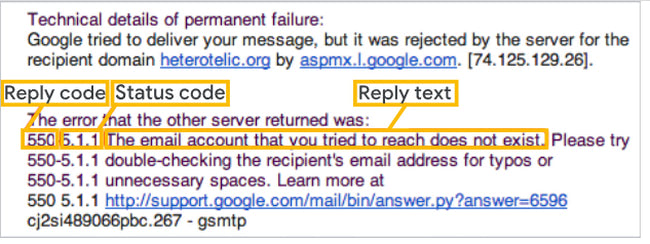
Depending on the code and message, you need to take appropriate actions. Let’s consider the essentials.
If you have a temporary issue with the system or server (all sorts of 421 errors), you should try again with your email campaign a little later. Just wait until Google’s team sorts out an issue.
If Gmail detects unsolicited email (550, “5.7.1” error), you must revisit and carefully reconsider your email content. Does it have spammy words? Does it use lots of capitalized words? Rewrite it to avoid hidden content, remove heavy images, and delete hyperlinks to a different domain from your own. It would also help to minimize the email size to 150 to 200 KB.
If Gmail notifies you with 550, “5.1.1,” or “5.2.1” error code, you must immediately remove these email addresses from your subscription list. There is no use for them. Plus, if you keep mailing them, Gmail will block you and consider it malicious behavior.
If Gmail returns a 550 “5.2.1” error code, this means that the email-sending limit is reached. Gmail limits the number of messages users can receive to keep them safe from spammers. Users can receive only 60 emails per minute, or 3,600 per hour and 86,400 per day. Plus, there is a size limit for email. It must be less than 25 MB. As a solution, try to email this recipient again in 24 hours.
Last, you must reconsider your authentication protocols if Gmail detects DMARC and SPF policy failures and ipso facto returns corresponding error codes and messages. As a rule, take these steps:
- Ensure the DMARC policy of your domain is aligned correctly.
- Use professional DMARC validators and SPF checkers to identify other problems.
- Generate DMARC and SPF records if you do not have them.
Check Blacklists
The final step to do when troubleshooting is to check blacklists. Blacklists may ruin everything from destroying your sender’s reputation to nullifying your email marketing efforts by night. Yes, they are so powerful. Therefore, if you see a sudden decrease in delivery rate, the time has come to check blacklists.
The routine is straightforward: get your domain and IP checked for blacklisting in the prime vendors such as Spamhaus, Barracuda, Microsoft, and Cisco. If you are blacklisted, fix the issues with the email. Check out the instructions and guides provided by Blacklist vendors. Make changes to meet their requirements. Then go for delisting of the domain or IP from the respective blacklist.
Last but not least. It would help if you determine the root of the problem. As a rule, domains or IPs get blacklisted when provided by a public SMTP server. Therefore, upgrade to a dedicated IP or contact your ESP to solve an issue.
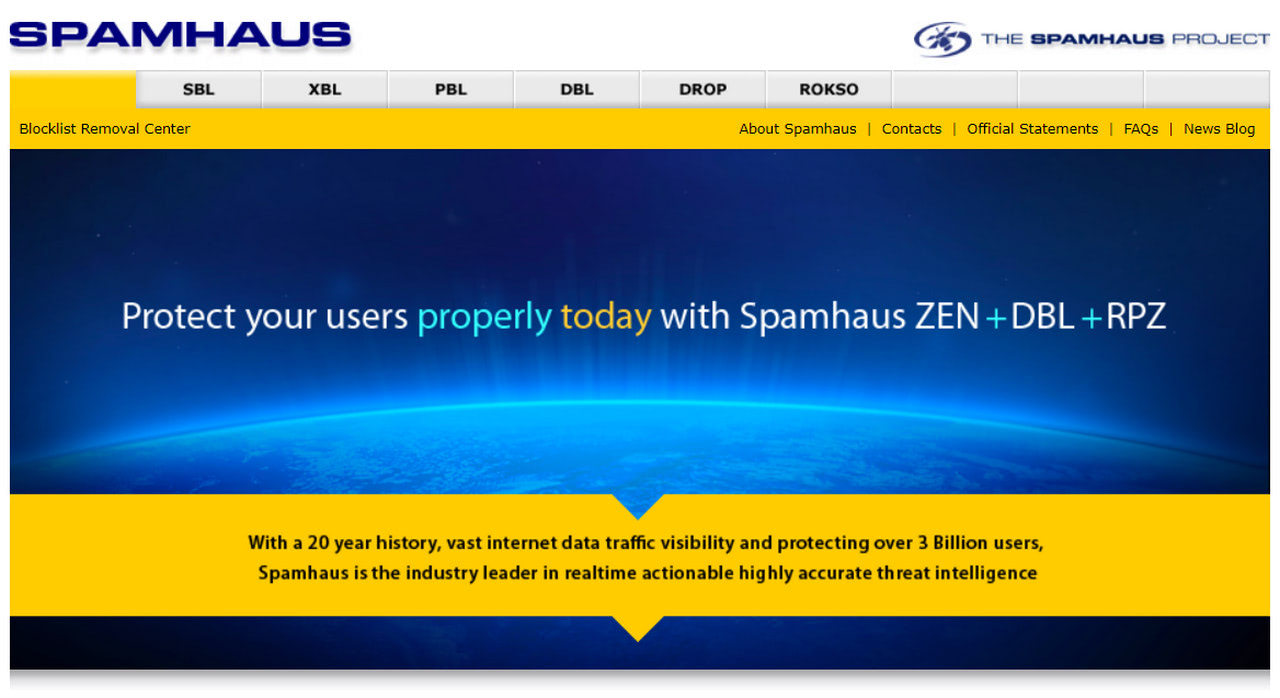
Google Recommendations for Email Marketers
Fixing your email delivery problems at Gmail can only get you so far if you follow Google recommendations for email marketers at the end. You can adopt many best practices in your upcoming email campaign and strategy. However, start with these first.
Make yourself known in Gmail. This implies numerous actions; however, at minimum, include your name and email address in the From field in Gmail. It would also help to set an organization’s logo as your Gmail picture and add a signature to every copy.
Ensure you follow the law. After scandals Google faced several years ago, their policy became even more strict. Today, you may even face a hefty fine of up to $42,530 per email if you disobey the law. Therefore, complying with the CAN-SPAM Act, CASL, the E-Privacy Directive, and GDPR is crucial.
Create beautiful, professionally-crafted engaging email designs. According to the Google for Small Business guide, sending hand-crafted customized HTML-based newsletters is vital. You may use professional instruments like Postcards or do it independently, but try to avoid plain text messages.
Use time-proven email marketing services that offer tracking and reporting analytics to get a full 360-degree view of results.
Follow the best practices for acquiring new subscribers: install double opt-in forms or ask in person. Make sure people give you explicit permission to send them commercial messages.
Avoid subject lines that trigger spam filters. Google recommends keeping it under ten words. Therefore, make it short but to the point. It would also help to personalize email subject lines by including the recipient’s first name, organization name, or special offer.
Offer only valuable content to subscribers. You may announce new products, promote fun events, or advertise an upcoming sale, but never use spammy words to be pushy. Use an email tester for a quick test on the spammyness of your emails.
Warm up your domain, IP, and account before sending bulk emails. It is also crucial to revise email cadence to find the sweet spot for your particular audience to avoid fatigue and spam complaints.
Let participants unsubscribe from unwanted emails. Make this process as easy and fast as possible. Not only is it highly recommended by Google’s team, but most importantly, it will save you from spam complaints and fines.
Use Google Analytics as an email tracking tool. Format links in email messages as intended to monitor subscriber’s activity.
Take advantage of the many browser extensions available in the Chrome store. Being available right from the Chrome browser, they are a cinch to use. They provide a lot of assistance to fine-tune your email campaign to respond well with Gmail subscribers.
For more detailed information on Gmail’s recommendations for email marketers, check out Google’s Bulk Sender Guidelines. You will find requirements for infrastructure configuration and standards that need to be met.
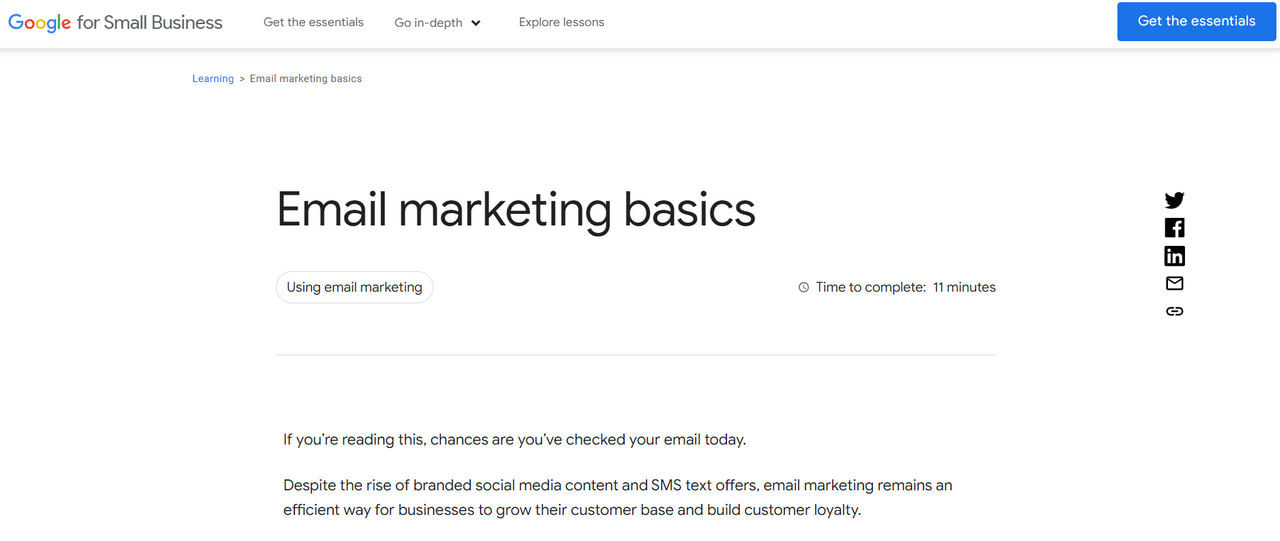
Google for small business guide
Conclusion
There are a few big and a bunch of small reasons why Gmail blocks emails. From incorrect email authentication to poor email cadence, there is much to take care of. However, if you experience Gmail blocking, getting to the bottom of the problem is crucial because it may escalate quickly and cause problems with other email providers.
When fixing email delivery problems in Gmail, it is vital to use Google Postmaster and Google Workspace. Together, they provide a deep insight into key email deliverability metrics. On top of that, it is highly recommended to check error codes and messages returned by Google to narrow down the problem and take appropriate steps to fix them. Finally, visit Blacklist vendors to ensure your IP and domain have a clean slate.