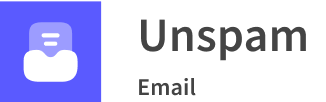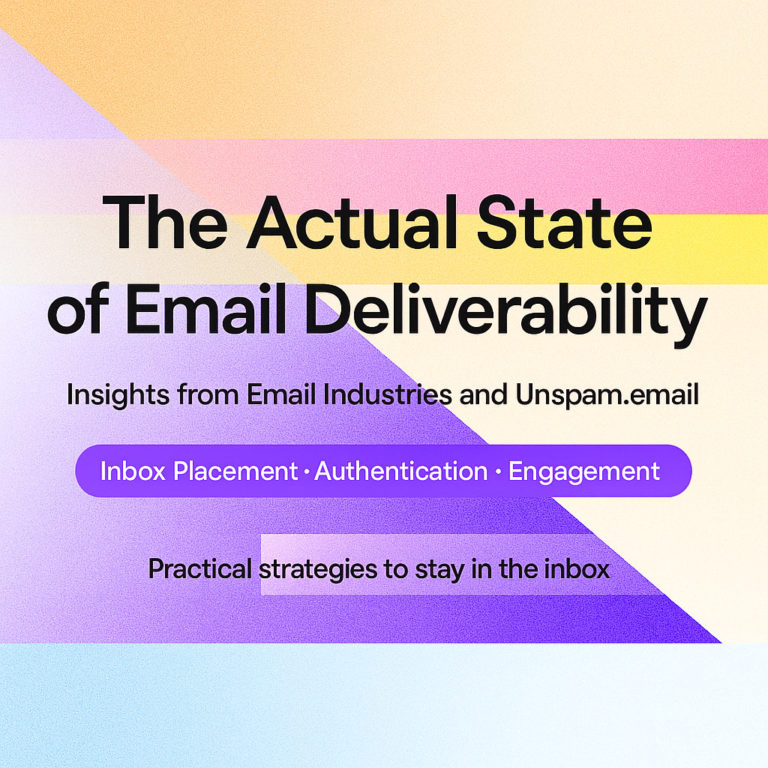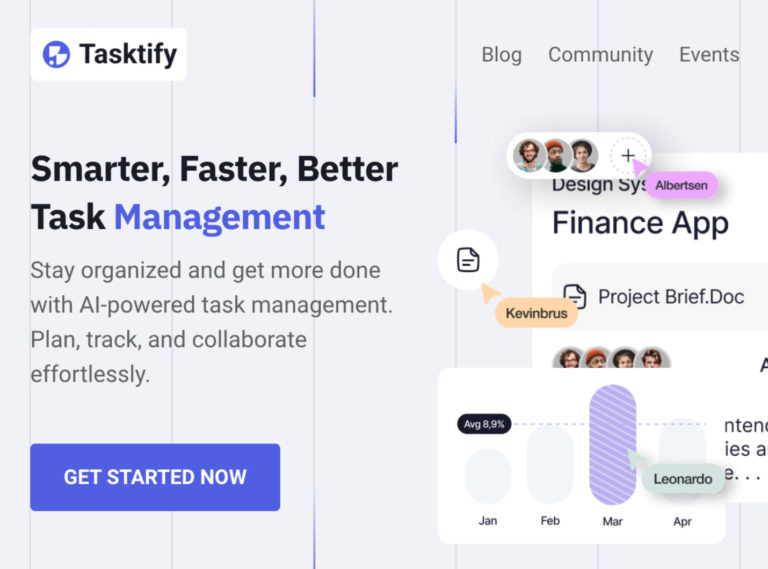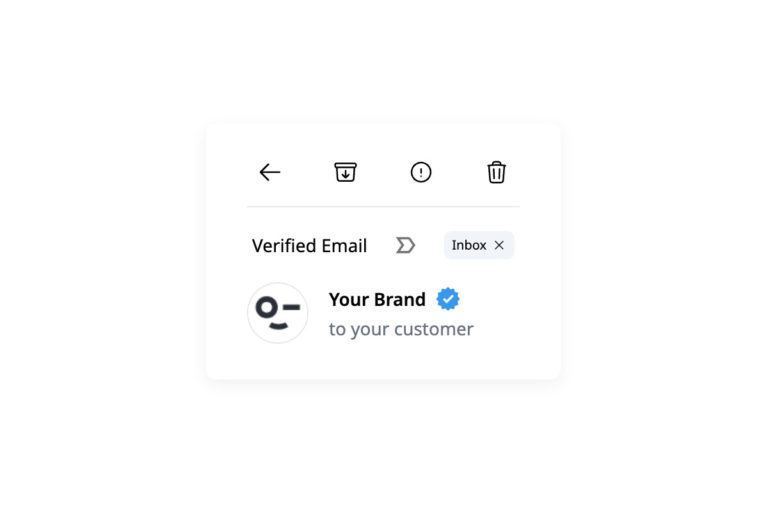Ever wonder why your perfect emails are bouncing back in Gmail? Many reasons might cause that. Either temporary or permanent bounces happen all the time. They are frustrating, disappointing, and, most importantly, damaging to your presence and activity in the channel, especially regarding the industry leader that tops the list of mail providers.
Hard and soft bounces are fairly common. According to cross-industry research, 2% to 5% is the typical benchmark, meaning no one is immune to them. However, although they are regular, they have bad repercussions for a company. For instance, they might cause wasted resources and investment or ruin the sender’s score and reputation.
To make matters worse, every ESP relies on its algorithms to accept or reject a digital newsletter. Companies must adopt strategies aligned with the mail provider’s unique policies to get through and ensure uninterrupted communication with users. Let’s dive into Gmail and its bounces to understand what causes them and how to minimize them.
What Is Gmail Bounce?
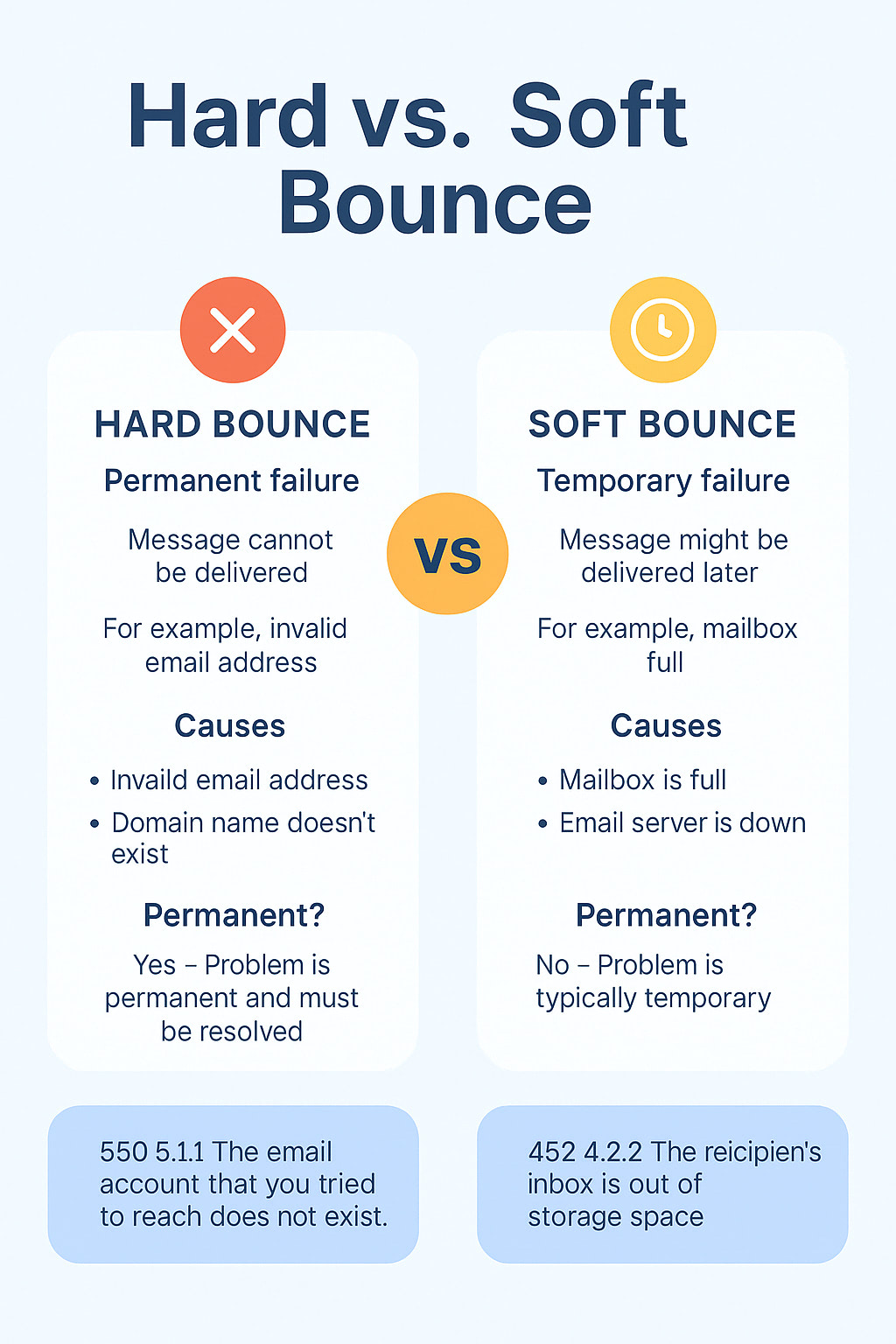
Gmail bounce does not differ much from any other basic ESP bounce—it is the situation when the sender’s message is not delivered to the recipient’s inbox because it was rejected by the provider and returned to the origin contact for certain reasons. The latter could be temporary or permanent, making the bounce soft or hard.
Every such bounce, as well as a successful delivery, is represented as an SMTP code, a response the receiving server provides. It includes information about the rejection and its cause, which is important for troubleshooting.
For instance,
smtp;421 4.7.0 [x.xx.xx.xx] Our system has detected that this message is suspicious due to the very low reputation of the sending domain. To best protect our users from spam, the message has been blocked. Please visit https://support.google.com/mail/answer/188131 for more information.
Here is another example of a soft Gmail bounce:
421 4.7.28 [x.xx.xx.xx] Our system has detected an unusual rate of unsolicited mail originating from your IP address. To protect our users from spam, mail sent from your IP address has been temporarily rate-limited. Please visit https://support.google.com/mail/?p=UnsolicitedRateLimitError to review our Bulk Email Senders Guidelines.
Code that starts with “4” means server failure for temporary reasons, aka soft bounce, that could be remedied most of the time.
The good thing about Google is that it appends both error messages and codes, with the latter presented as two critical instances:
- Google SMTP error (gsmtp)
- Google Custom Domain Policies (gcdp) that is a policy created by a Google Workspace administrator.
Here is the shortlist of the most popular codes for temporary reasons generated by Google:
- 450 4.2.1 Peak SMTP relay limit exceeded for this customer
- 452 4.2.2 The recipient’s inbox is out of storage space
- 421 4.3.0 Temporary System Problem.
- 421 4.4.5 Server busy, try again later.
- 451 4.5.0 SMTP protocol violation
- 452 4.5.3 Your message has too many recipients
- 421 4.7.0 This message is suspicious due to the very low reputation of the sending IP address
- 421 4.7.0 This message is suspicious due to the nature of the content or the links within
Hard Bounces
Gmail hard bounces appear when the message cannot be delivered to the recipient permanently. As a rule, the SMTP code that starts with “5” (5.X.X ) indicates that. Here are a couple of vivid examples:
smtp;550 5.1.1 The email account that you tried to reach does not exist. Please try double-checking the recipient’s email address for typos or unnecessary spaces. Learn more at https://support.google.com/mail/?p=NoSuchUser
smtp;550 5.7.1 Unauthenticated email from example.com is not accepted due to the domain’s DMARC policy. Please contact the administrator of example.com domain if this was a legitimate mail. Please visit https://support.google.com/mail/answer/2451690 to learn about the DMARC initiative.
The most popular permanent error codes are:
- 550 5.1.1 The email account that you tried to reach does not exist
- 553 5.1.3 The recipient address is not a valid RFC 5321 address.
- 550 5.2.1 The email account that you tried to reach is inactive
- 552 5.2.2 The recipient’s inbox is out of storage space and inactive
- 552 5.3.4 Your message exceeded Google’s message size limits
- 552 5.3.4 The size of your message (size bytes) exceeded Google’s message size limits of limit bytes
- 550 5.4.5 Daily SMTP relay limit exceeded for user.
- 502 5.5.1 Too many unrecognized commands, goodbye.
As you might have noticed, error messages contain critical details that hint at what must be fixed to remedy the situation and avoid the bounce again. So, open the error log and inspect the response codes provided by Google. In our guide, we will feature the most popular reasons that cause emails to bounce back in Gmail based on error codes provided by the industry leader.
Here’s a list of common SMTP error messages from Google (Gmail SMTP servers) and what they mean:
These are the standard errors you might encounter when sending mail via Gmail’s SMTP server (smtp.gmail.com) or when Gmail is handling mail delivery.
Common Gmail SMTP Error Codes & Messages
| Error Code | Message (example) | Meaning / Reason |
|---|---|---|
| 421 4.7.0 | 421 4.7.0 Temporary System Problem. Try again later. | Temporary server problem — usually caused by rate limits or maintenance. Retry later. |
| 421 4.7.0 [TSS] | 421 4.7.0 [TSS] Messages from IP temporarily deferred, | Gmail is throttling or deferring messages from your IP due to suspicious activity or rate limits. |
| 421 4.7.0 TLS | 421 4.7.0 Try STARTTLS again later | TLS handshake failed; try reconnecting. |
| 450 4.2.1 | 450 4.2.1 The user you are trying to reach is over quota. | Recipient mailbox is full. Try again later. |
| 451 4.3.0 | 451 4.3.0 Mail server temporarily rejected message. | Gmail server is temporarily unable to process the message — often transient. |
| 452 4.2.2 | 452 4.2.2 The email account that you tried to reach is over quota. | Recipient mailbox is over quota. Similar to 450. |
| 454 4.7.0 | 454 4.7.0 Too many login attempts. Try again later. | Authentication failed too many times; back off and retry later. |
| 534 5.7.14 | 534 5.7.14 Please log in via your web browser. | Authentication error: Account needs to complete CAPTCHA or security challenge. |
| 535 5.7.8 | 535 5.7.8 Username and Password not accepted. | Invalid credentials, or account has 2FA and needs an app password. |
| 550 5.1.1 | 550 5.1.1 The email account that you tried to reach does not exist. | Recipient address is invalid or does not exist. |
| 550 5.2.1 | 550 5.2.1 The user you are trying to contact is receiving mail too quickly. | Recipient has hit rate limits. |
| 550 5.7.0 | 550 5.7.0 Mail relay denied. | You are not allowed to relay mail through this server (bad configuration or unauthorized). |
| 550 5.7.1 | 550 5.7.1 Email rejected because it violates policy. | Message rejected due to spam content, blocked attachment, or blacklisted IP/domain. |
| 552 5.2.3 | 552 5.2.3 Your message exceeded Google’s message size limits. | Message is too large (Gmail’s limit is ~25MB). |
| 552 5.7.0 | 552 5.7.0 This message was blocked because its content presents a potential security issue. | Blocked because of prohibited attachments (like .exe files). |
| 553 5.1.2 | 553 5.1.2 We weren’t able to find the recipient domain. | Invalid domain in recipient’s email address. |
| 554 5.7.1 | 554 5.7.1 Message rejected due to suspected spam. | Message content, IP reputation, or domain is flagged as spam. |
Notes:
- Most 4.x.x codes are temporary errors — you can retry later.
- Most 5.x.x codes are permanent errors — you need to fix the problem before retrying.
- Always make sure your account is allowed to use SMTP (check Google’s settings & app passwords if you use 2FA).
Why Are Emails Bouncing Back in Gmail?
Either soft or hard, bounces are bad as they ruin overall email deliverability and key email performance, badly influencing the sender’s score and brand’s reputation in the channel. However, experiencing bounces is common for companies regardless of industry, product type, and target audience, as many reasons may cause them. Let’s consider the most popular scenarios that senders experience.
Absence or Incorrect Email Authentication
Email authentication turned from a mere recommendation into an absolute must-have last year for all companies that want to reach their Gmail subscribers. In 2024, Google rolled out one of the major updates concerning privacy policy and regulations in the email channel and platform.
The update covers many important things, like staying under a reported spam threshold or allowing for easy and quick unsubscription. However, most importantly, it demands that all bulk senders (companies that send over 5,000 emails) authenticate their emails. Otherwise, emails will be rejected.
This means that companies are obliged to secure and configure their systems appropriately and provide clean and concise validation that a sender is who they claim to be. This helps to declutter inboxes, block malicious messages with higher precision, close loopholes exploited by attackers, and ensure a secure environment for all participants.
In practice, this requirement implies following SPF, DMARC, and DKIM protocols, adding corresponding records to the domain, and ensuring that your IP address is not compromised by other parties (in case of using the shared one) and that the domain reputation stays high. Along with the basic authentication methods, companies are welcome to add some extra layers of protection, like BIMI.
Therefore, if your digital newsletter is incorrectly authenticated or has no authentication signs, Gmail will reject it immediately. Error codes that indicate this are:
- 451 4.7.26 Unauthenticated email from domain name is not accepted due to domain’s DMARC policy, but temporary DNS failures prevent authentication
- 421 4.7.26 This email has been rate limited because it is unauthenticated. Gmail requires all senders to authenticate with either SPF or DKIM
- 421 4.7.27 Your email has been rate limited because SPF authentication didn’t pass for this message.
The good news is that this situation could be remedied by fixing authentication flaws.
Invalid Contact Address
An invalid contact address is one of the most popular reasons Gmail rejects your digital correspondence. As a matter of fact, this happens quite often, according to recent studies:
- Almost 25% of email addresses entered in online forms on the website are incorrect or invalid.
- 15% of email addresses entered in online forms contain typos like invalid characters or non-existent domains.
Moreover, there is a general list decay tendency—valid addresses become invalid or inactive over time as their owners abandon them. Statistics indicate that almost 30% of the subscription list degrades annually. So this happens to companies across niches and target audiences, even with the most meticulous email list hygiene routine.
The bad news is that invalid contact addresses cannot be reached as they do not exist. Therefore, Gmail rejects all such requests. Unlike email authentication, when the situation could be remedied, incorrect contacts cause hard bounces. To be more precise:
- 550 5.1.1 The email account that you tried to reach does not exist.
- 553 5.1.2 We weren’t able to find the recipient domain.
- 553 5.1.3 The recipient address address is not a valid RFC 5321 address.
- 553 5.1.7 The sender address address is not a valid RFC 5321 address
- 550 5.2.1 The email account that you tried to reach is inactive.
- 552 5.2.2 The recipient’s inbox is out of storage space and inactive
Illegal Attachment
Do you know that one of the most popular ways to transmit computer viruses is through file attachments? It is the prime vector for malware activity and cyberattacks on users. According to Hacker Loops, email attachments account for over 40% of successful malware infections. Therefore, Gmail is so strict when it comes to newsletters with attachments. It has a rigorous policy and checks every tiny detail. All files in the email are automatically scanned for known viruses and other malicious software. If a virus is detected, Gmail rejects the correspondence right away.
There is more. It does not mean Gmail will let in an email if the virus is undetected. It still does other checks. For instance, it blocks emails with certain file types by default, as they might easily hide viruses or malware, like executable or compressed files. To be more precise, Gmail blocks these types of attachments: exe, .dll, .elf, .bat, .com, .cmd, scr, .gz, .zip, .vhd, .vxd, .wsc, etc. The full list can be found in Gmail under the File Types blocked by Gmail.
Here are the error codes that Gmail generates in this case:
- 552 5.7.0 This message was blocked because its content presents a potential security issue. To review our message and attachment content guidelines, go to File types blocked in Gmail.
- 552 5.3.4 Your message exceeded Google’s message size limits. To view our message size guidelines, go to Send attachments with your Gmail message
- 552 5.3.4 The number of attachments (num-attachments) exceeds Google’s limit of limit attachments. To view our attachment size guidelines, go to Gmail receiving limits in Google Workspace.
It is important to note that even though an unsupported file attachment causes a hard bounce, a company may still remedy the situation by removing it from the message.
To avoid sending broken layouts or flagged attachments, teams can use tools like Email Templates for Gmail, which embed fully responsive templates directly in Gmail, eliminating the need for risky external files or inline attachments that trigger spam filters.
Spammy-Looking Email Content
Along with technical issues that might cause rejection from Gmail, other elements of the digital newsletter might trigger spam filters and make the system turn down your request for communication. One of the most popular reasons is spammy-looking content – content that is likely to be marked as spam. The error codes are:
- 421 4.7.0 This message is suspicious due to the nature of the content or the links within. To best protect our users from spam, the message has been blocked.
- 550 5.7.1 This message is likely unsolicited email. To reduce the amount of spam sent to Gmail, this message has been blocked.
The content might look spammy for ESPs for different reasons; however, in general, these are the reasons that raise red flags with spam filters:
- Emails with too many images and little to no text.
- Too many links.
- Broken or shortened links.
- Broken or invalid HTML code.
- Suspicious, pushy, confusing, misleading, or clickbait subject line.
- Excessive use of capitalization or exclamation points in the subject line or content.
- Poor formatting, inconsistent fonts, or styles.
- Poor readability and numerous grammatical or syntax mistakes in the copy.
- Lack of personalization and too generalized messages.
- Spam words and phrases like “free,” “buy now,” “guaranteed,” or “limited time offer.”
- Lack of engagement and a message with no value.
How to Minimize Gmail Bounce?
Gmail bounces are a common thing that happens to companies across industries. Many factors cause them: mailbox provider policy, the user’s inbox settings, or the sender’s poor decisions or reputation. However, the good news is that companies might minimize Gmail bounce rates, both hard and soft, by introducing certain practices in their email marketing activity. Here is the breakdown of what is highly recommended to do to curtail this rate and ensure uninterrupted communication with subscribers.
- Step 1: Determine the main reason for the Gmail bounce. Narrow down and identify the main reason by examining error logs and messages generated by Gmail, as they provide crucial information about the rejection.
- Step 2: Eliminate the problem. Depending on the reason for the bouncing, introduce practices that remedy the situation. For instance, fix authentication issues or improve the sender’s score.
- Step 3: Use Unspam to inspect your digital correspondence thoroughly before sending it. The service tests critical email deliverability factors, surfaces issues and inconsistencies with the technical side and email body copy, and gives you real insights for improvement. It also checks if your domain name, email address, or IP address is blacklisted and tests email accessibility, which is crucial for meeting current email standards and ensuring optimal user experience.
- Step 4: Adapt the best practices in email marketing. At a minimum, this includes the following: never buy contact addresses, obey laws and regulations, adopt strict subscription list hygiene, and follow the Gmail Sender Guidelines.
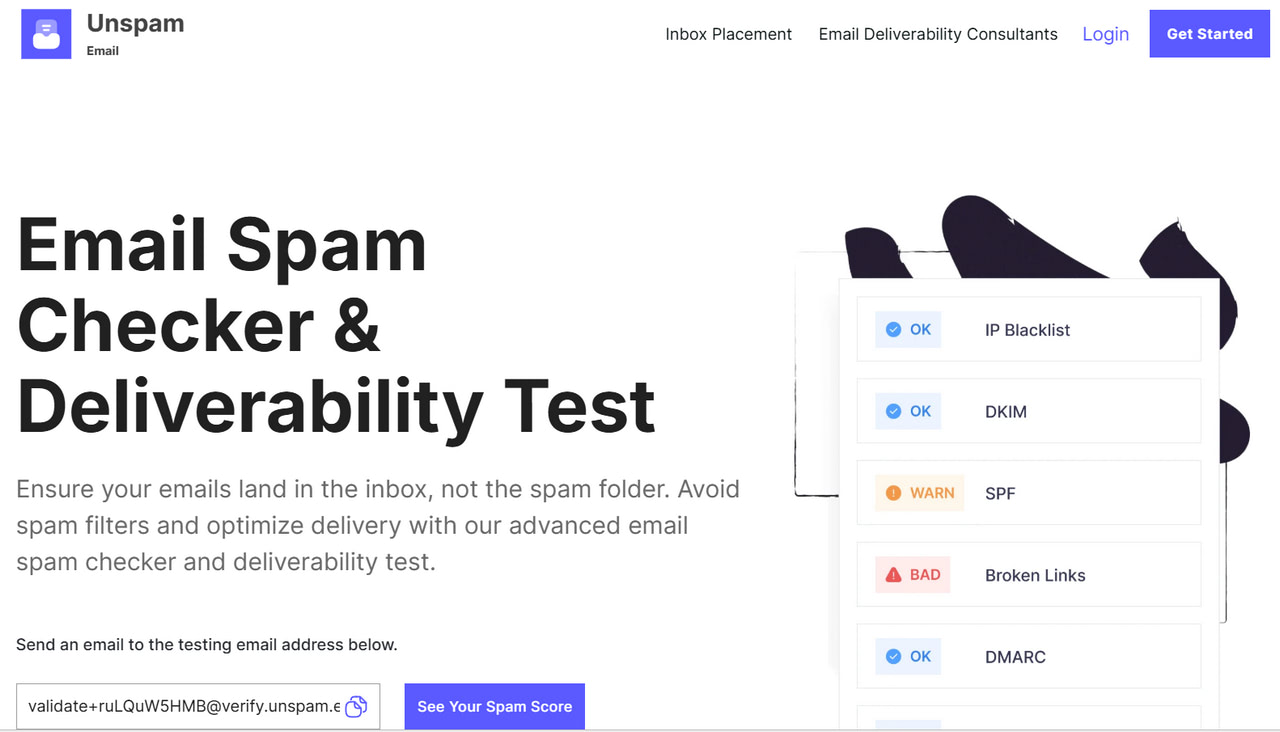
Conclusion
Gmail bounces come in two types: hard and soft, depending on the reason they were caused. Both might have bad repercussions for the company’s activity in the email channel and customer relationships, like wasted investments or ruined sender reputation. To make matters worse, no one is immune to them, as many factors are involved, starting with the strict policies of the industry leader and ending with the subscriber’s full inbox.
Although Gmail bounces are almost inevitable, there are methods to minimize them and keep within standard benchmarks. To do this, first and foremost, companies should understand the reason behind the bounce. They might explore error logs with codes and determine the reason. Then, they need to adapt the strategy to minimize the bounces by introducing the best practices in their email activity. Finally, they need to check their digital newsletters in Unspam to surface inconsistencies and technical issues and fix them before sending them.